
Voluntary Withholding Funds
Pisell Payment
By reserving a balance “available for refunds” before settlement, merchants can ensure that refunds are processed at any time and avoid fluctuations caused by last-minute deductions on settlement day.
This feature only affects the settlement sequence. It does not change your transaction rates and does not impact front-end payments.
Applicable to: Pisell Payments merchants.
1. Enable & Configure
Path: Merchant Dashboard → Settings → Payments → Pisell Payment Management → Refund Reserve
Permission: Merchant administrators/finance roles with payment configuration rights.
Steps:
1. On the configuration page, enable Refund Reserve and set a target amount (choose from presets or enter a custom amount).
2. Click Save. The setting takes effect from the next settlement cycle.
3. To make changes later, simply adjust the target amount:
-
-
Increase: The system will gradually top up the reserve in subsequent settlements until the new target is reached.
-
Decrease/Disable: Any excess amount will be automatically released to the settlement balance in the next cycle.
-
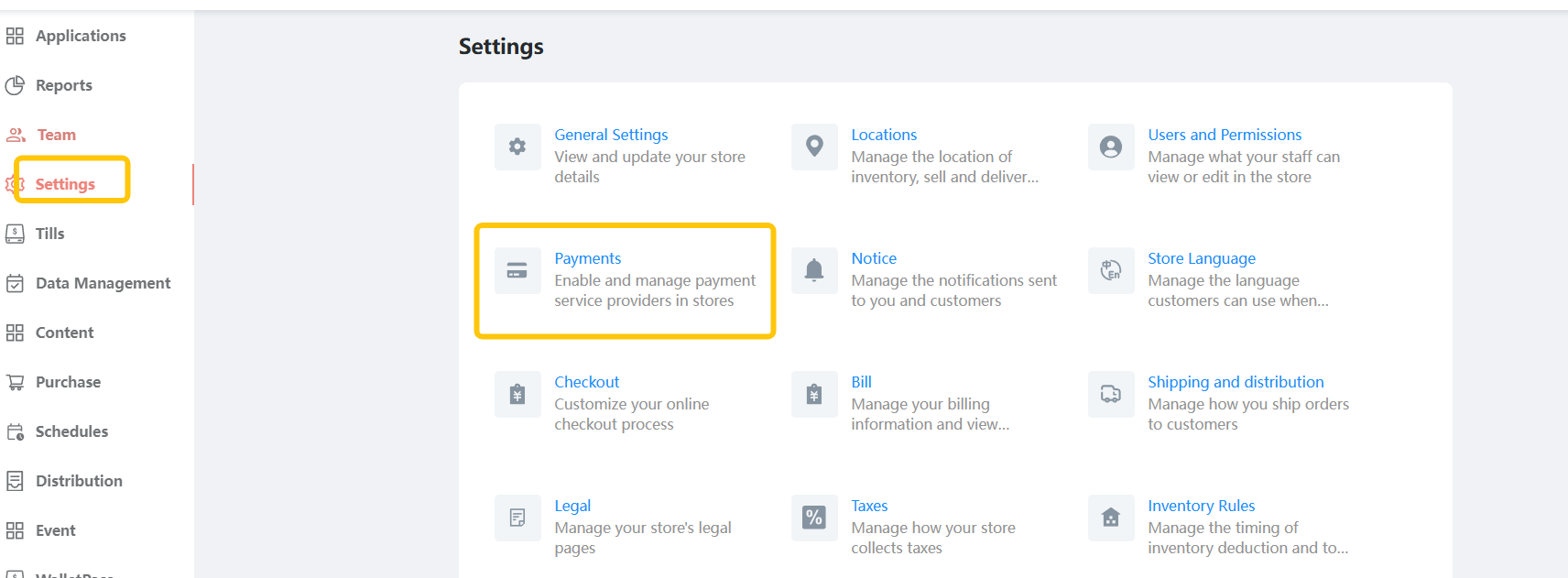
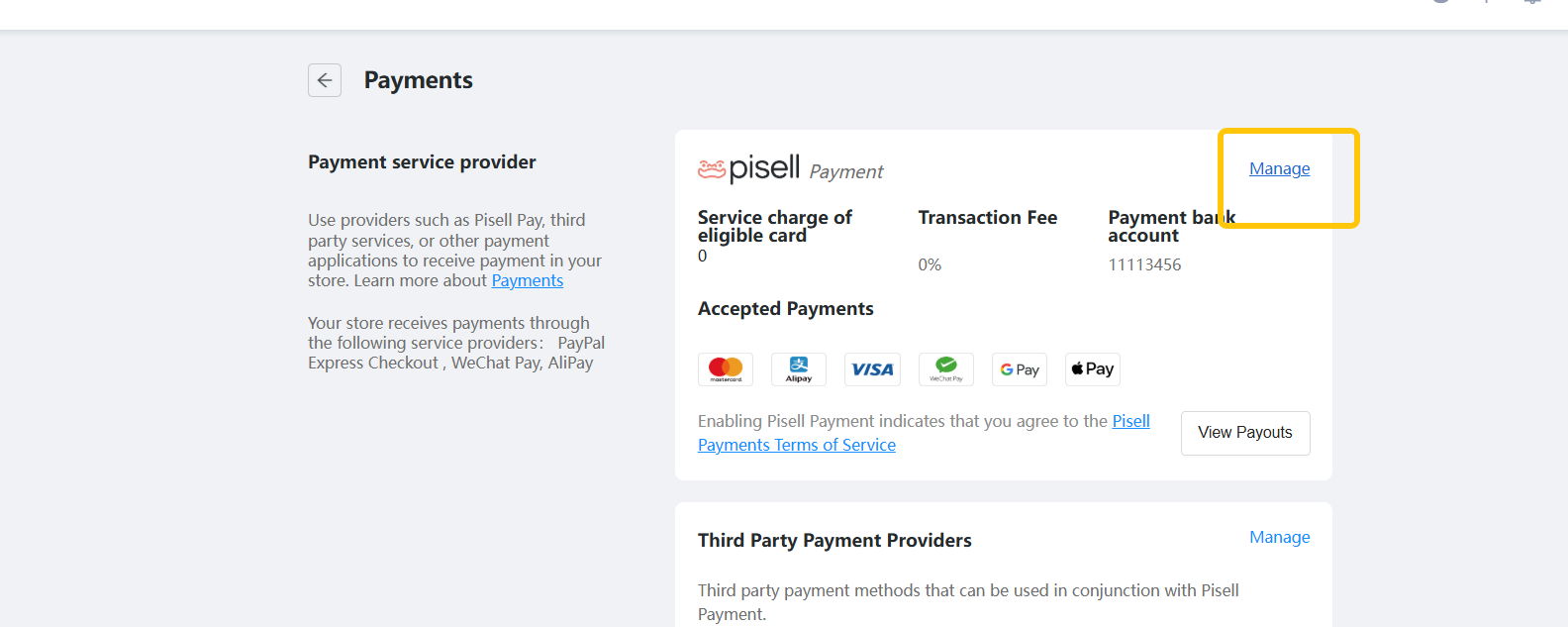
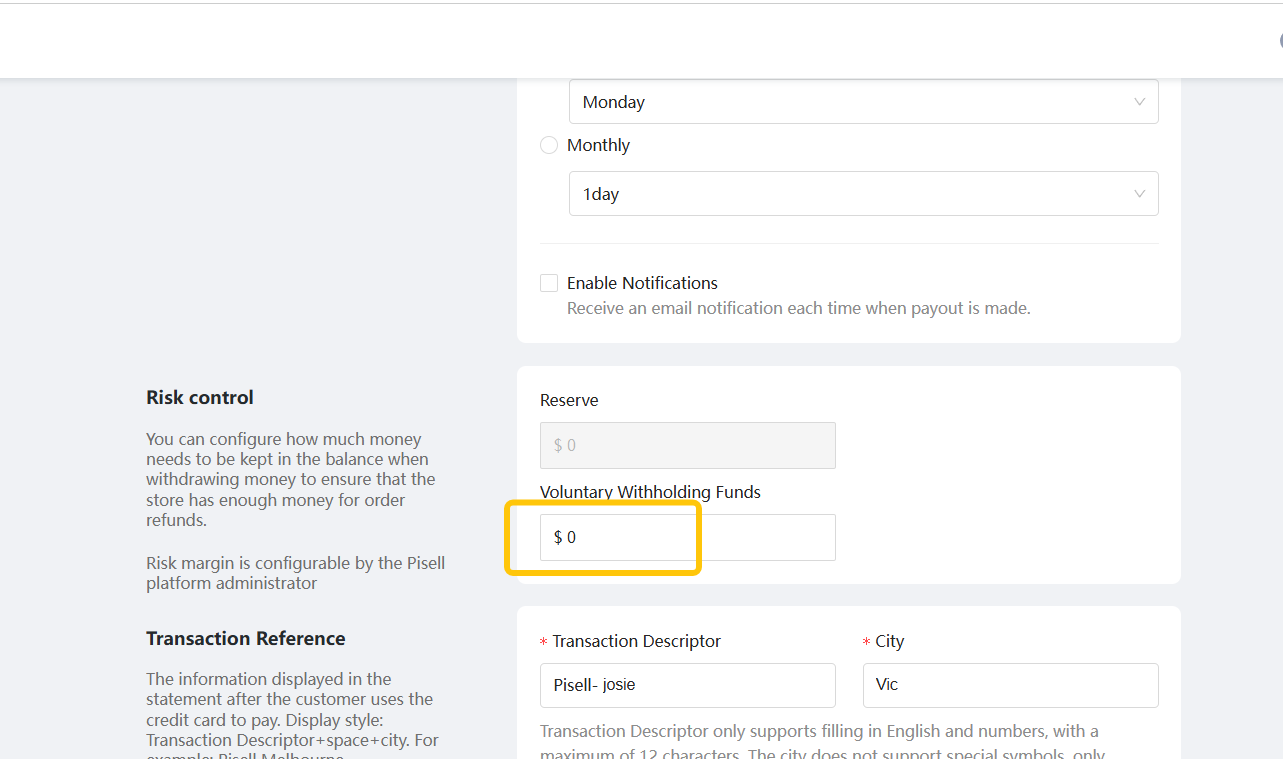
Notes:
1.The default Refund Reserve is 0.00, and merchants may adjust it.
2.Only whole numbers in multiples of 10 are allowed.
3.The reserved amount directly affects the actual payout amount in each settlement bill for the store.
2. Settlement & Fund Logic (Important to Know)
1. Top-up first
-
At each settlement (e.g., T+1), the system checks the “current reserve balance vs target amount.”
-
If under target → the reserve is topped up first from the settlement amount.
-
If on target → settlement proceeds as normal.
2. Priority with Risk Reserve
-
If both the "Risk Deposit" and the "Withdrawal Reserve" exist, the system will first replenish the Risk Deposit, then the Withdrawal Reserve, and only afterward settle the remaining amount to the merchant’s settlement account.
-
The Risk Reserve is determined by risk control as a safety buffer, while the Refund Reserve is self-set for refund purposes.
3. Refund/Chargeback deduction order
-
Refunds are first deducted from the available account balance.
-
If insufficient, funds will be drawn from the Refund Reserve.
-
Used amounts are automatically replenished in subsequent settlements until the target is restored.
4. Release rules
-
When lowering the target or disabling the feature, excess funds are released in the next cycle.
-
Amounts already used for refunds will not be rolled back.
5. Examples
Example A: Initial target set at 1,000 AUD
- Cycle 1: Settlement = 600 → Entire 600 goes into reserve (600/1,000 reached) → Payout = 0
- Cycle 2: Settlement = 1,200 → 400 topped up to reach 1,000 → Payout = 800
- Cycle 3: Refund = 200 → Reserve drops to 800; next cycle will replenish back to 1,000
Example B: Target reduced from 1,000 AUD to 700 AUD
- On the day of adjustment: no release
- Next cycle: 300 released to payout balance
3. Monitoring & Reconciliation
-
Fund Overview / Settlement Page: View summary of “current balance, topped-up/released/used amounts.”
-
Transaction Details: Merchant Dashboard → Settings → Payments → Pisell Payment → View Payment Info → check the “Refund Reserve” field to view the available reserve balance.
Only refunds initiated through Pisell Payments are supported. Third-party or offline refunds do not affect the Refund Reserve.
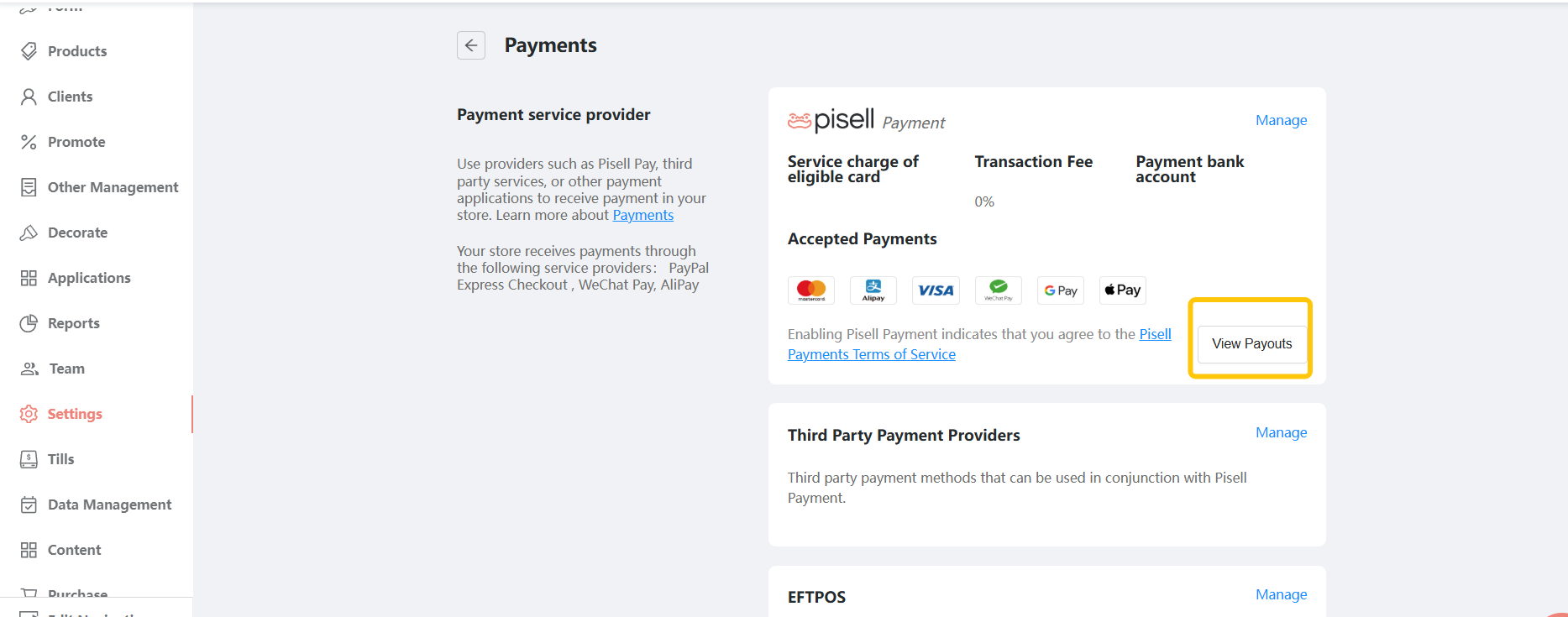
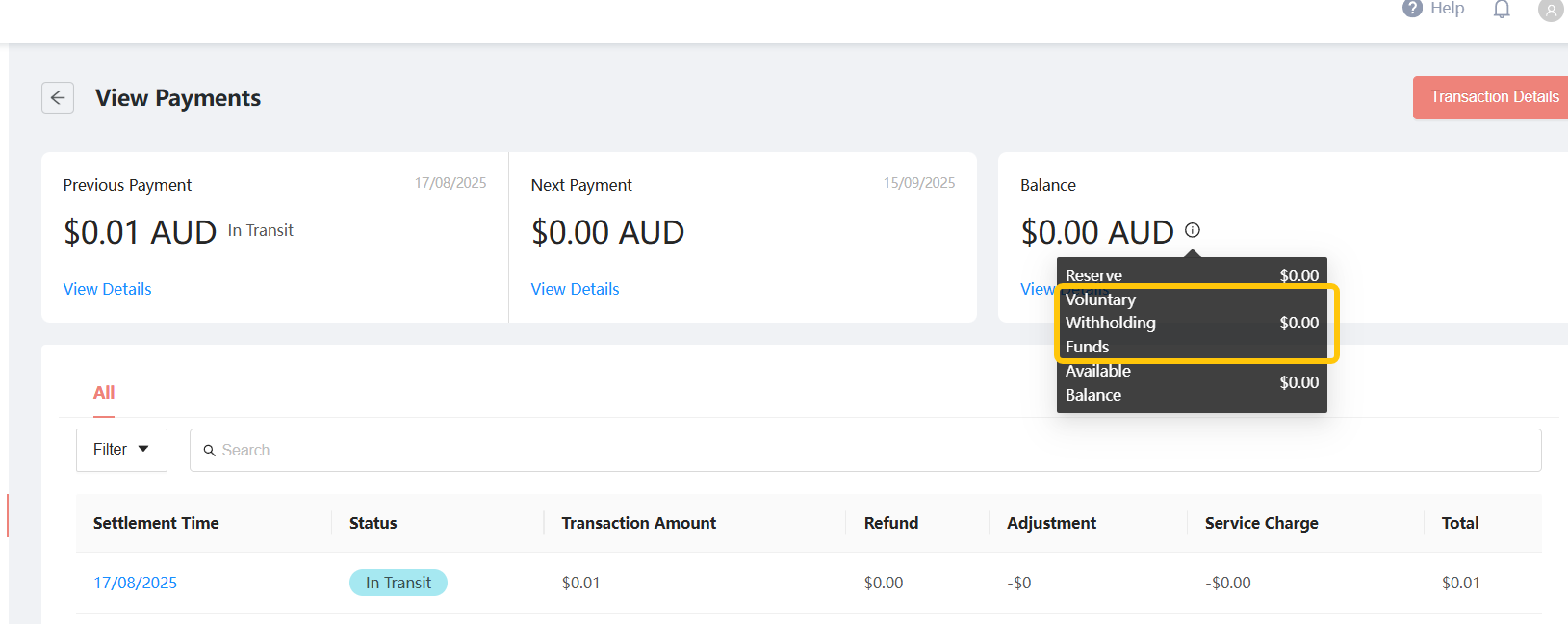
- Usage records:
In settlement details (see Figure 1), merchants can view refund-related deductions.
In settlement details (see Figure 2), if 9 AUD was used from the reserve for a refund, the system will replenish the same 9 AUD.
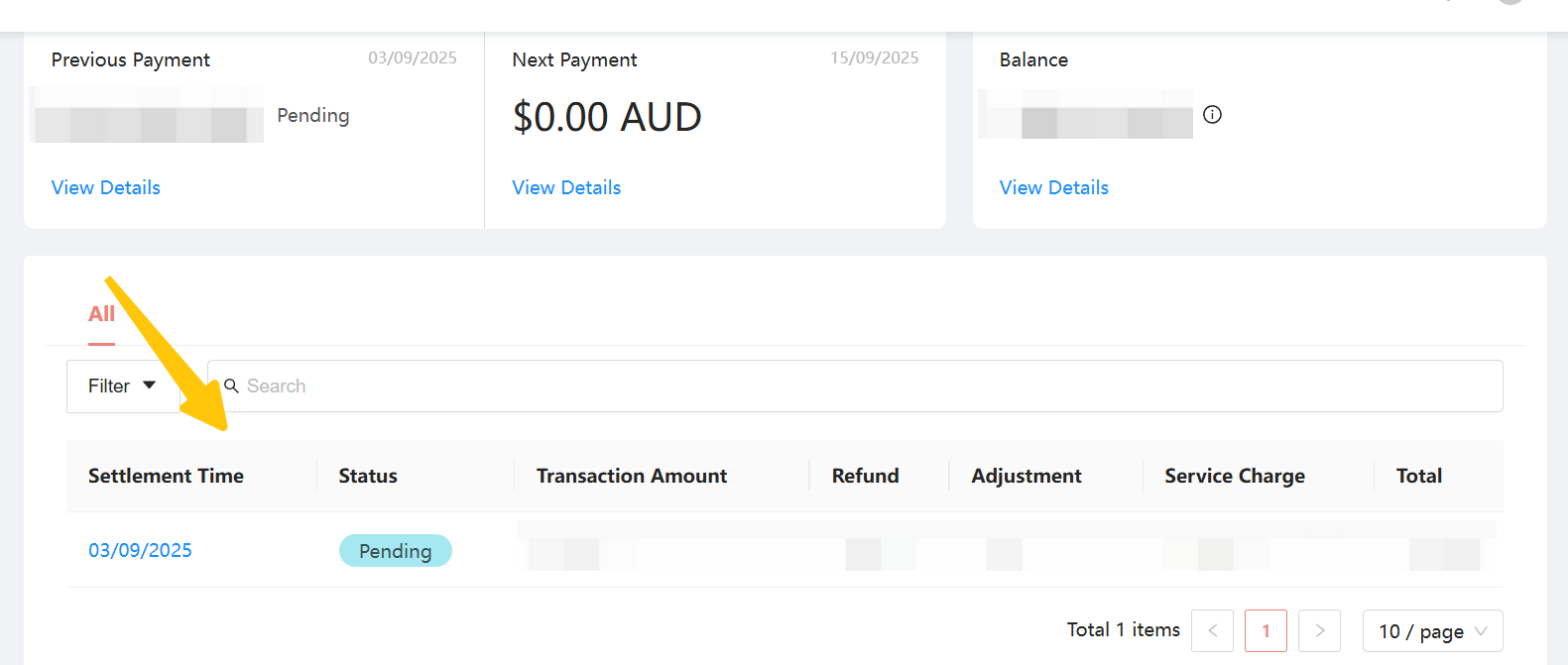
Figure 1
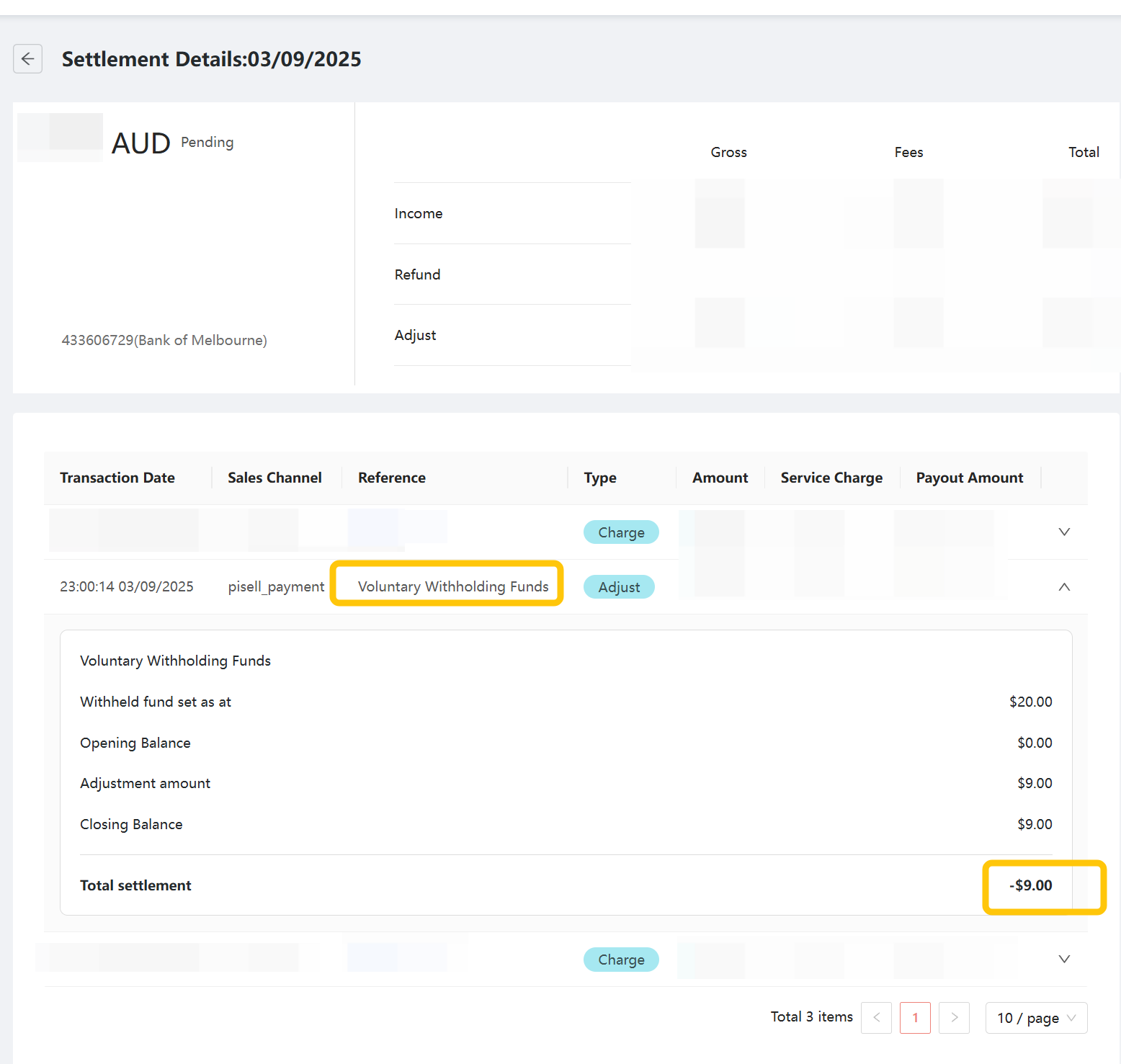
Figure 2
4. Configuration Recommendations (Quick Start)
-
New merchants: Start with 200–500 AUD; adjust after 1–2 weeks based on refund volume.
-
Merchants with history: Use the past 30-day total refunds × 1.2–1.5 as a target for optimal balance.
-
High-variance industries (e.g., food delivery, digital goods, membership top-ups): Consider setting a higher reserve.
5. Frequently Asked Questions (FAQ)
1. Why is today’s “settlement amount = 0”?
Because the settlement was used to top up the reserve (or risk reserve first if applicable). Once the reserve target is reached, settlements return to normal.
2. How soon do changes take effect?
From the next settlement cycle; Increases require gradual top-up; decreases release the excess in the next cycle.
3. Can the reserve be withdrawn or manually transferred?
No. The reserve is strictly for refunds and related fees. To release funds, lower the target or disable the feature, and the excess will be released in the next cycle.
4. Difference from the Risk Reserve?
The Risk Reserve is determined by the system’s risk control and serves as a risk buffer, while the Withdrawal Retention is set by the merchant to ensure refund timeliness. The priority order is: Risk Reserve → Withdrawal Retention → Settled Funds.
5. What if a refund fails due to insufficient funds?
You may temporarily increase the target, or wait for the next settlement to top up. If the issue persists, contact support for assistance.
6. What refunds are supported?
Only refunds processed through Pisell Payments. Offline/manual refunds are not included in the reserve.
6. Related Topics
 234
234Apple Pay Platform Web Merchant Terms and Conditions
 135
135Family-Friendly Restaurant User Guide (Operational Items) - Client-Side Booking for Parties and Tickets
 92
92kids cafe Usage Guide (Operational Items) - Terminal Selling Tickets
 207
207Family-Friendly Restaurant User Guide - Terminal for Booking Parties
![[Important Notice] Pisell Client Operations Team— Fixed Online Service Hours Pisell Support [Important Notice] Pisell Client Operations Team— Fixed Online Service Hours Pisell Support](https://file.mypisell.com/pisel/image/435/d7d250eb99c80ca34e3e7fc75c5b92cd2025_09_26_18_07_00_009_03613999964__2880_2112__.jpeg?x-oss-process=image/format,jpg/interlace,1,image/resize,w_1080/quality,Q_90/sharpen,90) 1191
1191[Important Notice] Pisell Client Operations Team— Fixed Online Service Hours Pisell Support
 1559
1559Guidelines for Estimating Reserve (Merchant Self-Assessment Version)
 1500
1500Voluntary Withholding Funds & Reserve Explanation
 1413
1413Voluntary Withholding Funds
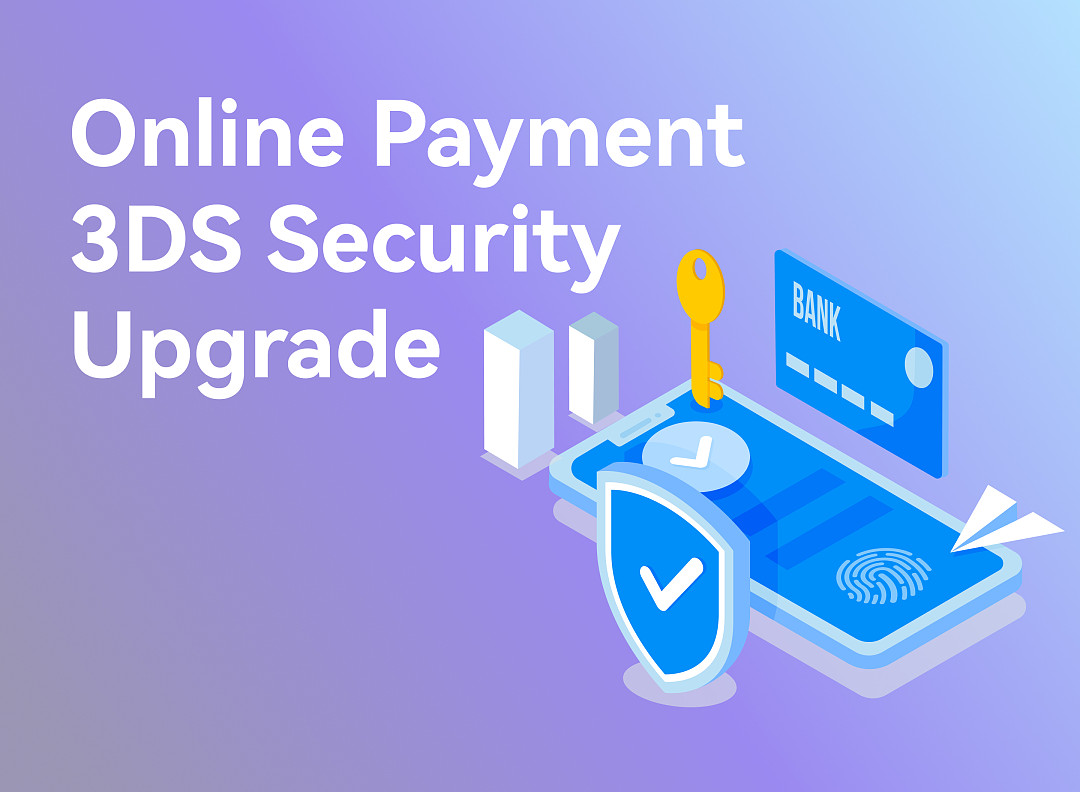 1574
1574Online Payment 3DS Security Upgrade
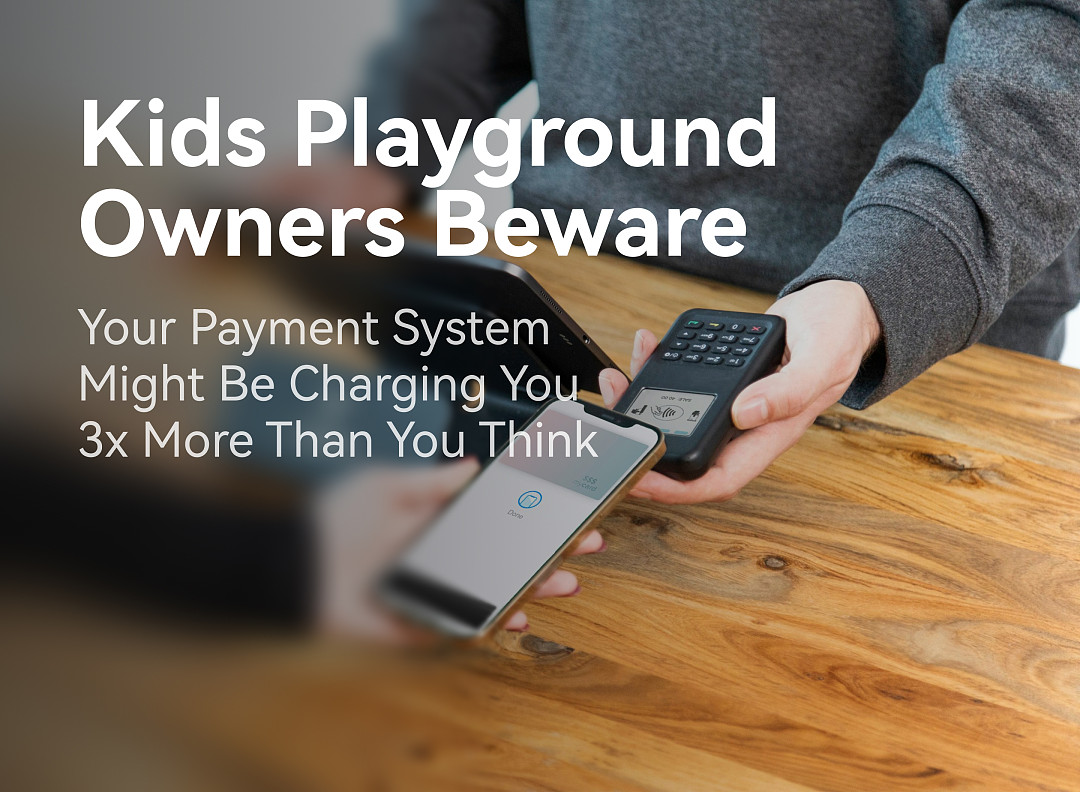 1816
1816Kids Playground Owners Beware: Your Payment System Might Be Charging You 3x More Than You Think
 3579
3579Manage Your Pisell Subscription
 3629
3629Pisell Payment Chargeback FAQ
 4158
4158Pisell Terminal Connecting to Cash Box
 3980
3980最好用的澳洲会员系统! - Pisell
 4207
4207